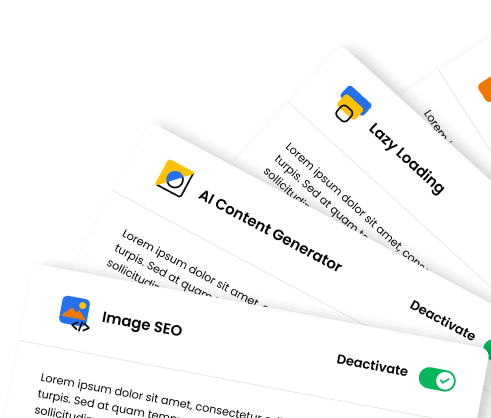In this article, we are going to discuss URLsLab;s AI chatbot feature in depth, detailing its functionality, implementation process, and key advantages. We cover technical aspects, benefits, and offer practical tips for effective use, aiming to enhance website interaction and content optimization.
What is the AI chatbot feature?
The AI chatbot feature is an advanced tool designed to seamlessly integrate with any website, offering a wide range of functionalities and settings.
The cornerstone of this feature lies in its ability to quickly sift through vast amounts of information located on your website to accurately respond to customer queries in real time. This is achieved through Natural Language Processing (NLP), allowing the chatbot to understand, interpret, and respond to text in a context that mimics human interaction.
How it works
To harness the full potential of the AI chatbot feature, you have to complete a simple yet essential setup process.
Step 1 – Add domains
This is the initial step in activating the AI chatbot on a website. You have the flexibility to add one or multiple domains according to your specific needs. However, for testing purposes and to ensure optimal performance, we recommend starting with a single domain. Domains can be added at any time, allowing for easy scalability as your business grows.

Step 2 – Configure domain crawls
Configuring domain crawls is crucial for tailoring the chatbot’s functionality to specific website needs. This involves several key decisions:
- Following strategy: You can opt for your website to be crawled following links through the sitemap (“Do not follow links” setting) or by navigating from the homepage. Selecting the “Do not follow links” option is advisable, as it focuses on the most pertinent links.
- Data extraction: This setting allows you to specify the types of data you want the chatbot to index and utilize in its responses.
- Scan speed: Given that the chatbot operates by making requests to the website’s server, adjusting the scan speed to a lower setting is essential to prevent server overload. The RPM setting reflects the number of pages the chatbot will scan per minute, which should be aligned with the content update frequency.
- Crawl frequency: You can adjust the frequency of crawls based on how often website content and critical information are updated.

Once you have completed these configurations, you can finalize your setup and launch the chatbot by creating a schedule. This is done easily through the user interface by clicking the Create schedule(s) button located in the right bottom corner, marking the final step in deploying the AI chatbot on their website.
Step 3 – Creating a chatbot
Once the domain setup is complete, you can proceed to create a chatbot tailored to your site. This phase involves a series of configurations to fine-tune the chatbot’s performance and the quality of responses it delivers.
You can pick from various AI models, each designed to enhance the chatbot’s understanding and interaction with website visitors. An important step in this process is linking the chatbot to the correctly configured domain from the previous step, ensuring it accesses the right data source.

Customization plays a crucial role in personalizing the user experience. You can craft a welcoming message and system prompt to greet visitors. This prompt, pivotal for initiating interactions, is flexible and can be adjusted anytime to better suit your website’s evolving requirements.
Step 4 – Implementing the AI chatbot
You can activate the chatbot on your website by embedding a generated piece of code into your site’s HTML. This simplicity extends to further customizations, including alterations to the welcome message and prompt post-implementation.

Advanced settings for tailored performance
The chatbot’s capabilities can be expanded through advanced settings, allowing for a deeper customization of how it retrieves answers. These settings range from basic to highly sophisticated options, influencing not only the chatbot’s performance but also the final pricing for each answer.

For enhanced user assistance, predefined questions can be configured to quickly address common inquiries, streamlining the customer service process. Moreover, you can add a suffix to links shared by the chatbot. This helps track which pages users visit from chatbot conversations, offering valuable insights into the customer journey.
Answer complexity configuration
The AI chatbot features customizable Answer Complexity levels, allowing it to tailor responses to user inquiries more effectively. Here’s a brief overview of each level:
- Default: The default setting empowers the chatbot to identify and suggest improvements for the website’s content gaps or flaws, enhancing its ability to provide accurate answers and improving site quality.
- Basic: At the basic level, the chatbot attempts to answer questions directly from the user input by finding the best matching source from the website’s content.
- Standard: The standard complexity setting enables the chatbot to divide user input into separate questions, sourcing the most relevant answer for each from different parts of the website’s content.
- Advanced: The advanced setting takes a more granular approach by splitting user input into up to three distinct questions, answering each individually and then integrating these responses into a final, comprehensive answer.
Finalizing the AI chatbot
In the final step, you can preview your chatbot in action within the URLsLab plugin, giving you a hands-on look at how it works. This trial phase is essential for fine-tuning its settings, prompts, and other features to make sure the chatbot functions at its best. Keep in mind, the chatbot encourages user engagement by directing to associated articles for more information. If there are no such links, it might be an indication that the page requires more extensive indexing.

Chatbot history feature
Our development team is continually working to innovate and introduce new features to enhance the URLsLab user experience. A notable addition in development is the Chatbot History feature, which, even in its early stages, offers valuable insights to users.
This feature allows you to access the chat history of all interactions facilitated by the chatbot on your website. It is instrumental in understanding the queries and needs of website visitors, providing data that can guide content and service improvements.
You can view metrics such as the number of messages per conversation, the duration of each interaction, and the web pages from which customers initiated contact with the chatbot.

Furthermore, the Chatbot History includes details on the cost of each conversation in terms of credits, adding a layer of transparency to usage and allowing for efficient management of resources.
Credits section
In the Credits section, you can monitor all credit transactions related to the chatbot’s operation. This section provides a breakdown of daily and recent transactions, offering a clear view of credit usage.

Given that each website crawl and chatbot answer incurs a cost in credits—dependent on the model and settings selected for the chatbot—this feature is crucial for tracking and optimizing the expenditure of credits over time.
API Keys
If you’re running multiple websites or want to set up different chatbots on various webpages, the API Keys feature is perfectly tailored to address these needs effectively and efficiently. It allows for the generation and management of unique API keys for different WordPress installations.

This functionality not only simplifies the process of deploying multiple chatbots but also allows you to separately track the costs and interactions associated with each chatbot installation. By offering this level of granularity, it helps manage resources more efficiently. Plus, it provides insights into the performance and impact of each chatbot on its respective website.
What are the benefits of URLsLab’s AI chatbot feature?
URLsLab’s AI chatbot feature stands out for its ability to seamlessly integrate with any website, providing a host of benefits designed to enhance user engagement and improve content delivery.
Let’s look at the key advantages it will bring to your site:
- Precision and customization: With different levels of answer complexity, the chatbot can tailor its responses to suit specific user needs, ranging from straightforward answers to complex queries that combine multiple pieces of information.
- Content improvement suggestions: The default setting not only answers inquiries but also analyzes your website content, identifying options for improvements. This can significantly enhance the quality and relevance of your web pages.
Comprehensive interaction data: The Chatbot History feature provides valuable insights into customer interactions, offering insights into common inquiries and user needs. This data is invaluable for refining content strategy and improving service delivery. - Cost tracking and optimization: Through the Credits section, you can monitor the credit costs associated with each interaction, enabling efficient budget management and optimization of chatbot settings to control expenditures.
- Scalability across multiple domains: The API Keys functionality allows for the easy deployment and management of multiple chatbots across various websites, providing flexibility and scalability for users with diverse needs.
How to test the AI chatbot feature?
Ensuring your AI chatbot works effectively on your site is as simple as giving it a test – it’s a crucial step you shouldn’t overlook.:
- Initial setup: Begin by configuring your domain(s) and selecting the appropriate AI model and answer complexity level. Customize your welcome message and system prompts according to your brand voice.
- Code implementation: Implement the chatbot on your site by embedding the provided code snippet into your page’s HTML.
- Monitor interactions: Utilize the Chatbot History feature to review interactions, paying close attention to the types of questions asked by users and the chatbot’s responses.
- Adjust settings as needed: Based on your observations, adjust the chatbot’s settings, such as the answer complexity or prompt messages, to improve interaction quality.
- Review credits and API usage: Keep an eye on the Credits section and manage API keys if operating multiple chatbots across different domains, ensuring each is optimized for performance and cost-efficiency.
Tips for using the URLsLab’s AI chatbot feature
To maximize the benefits of the URLsLab AI chatbot, consider the following tips.
Start small with default settings
Begin with a single domain and the default answer complexity to gauge the chatbot’s performance before making more targeted adjustments.
Regularly review chat histories
Make it a habit to analyze the chatbot’s interaction logs to identify patterns in user inquiries and potential content gaps on your website.
Experiment with answer complexity
Don’t hesitate to experiment with different levels of answer complexity to find the perfect balance for your audience’s needs.
Be proactive with content improvements
Act on the content improvement suggestions provided by the chatbot to enhance your site’s relevance and user experience.
Monitor your credit usage
Keep a close eye on your credit consumption to ensure you’re getting the most out of the chatbot feature without exceeding your budget.
By using these tactics, you can make the most of the AI chatbot feature from URLsLab. It’ll not only enhance the interaction your customers have on your website, but also provide you valuable data to constantly better your online presence.
Ready to revolutionize your website interaction?
Discover the power of URLsLab's AI chatbot feature today!
Get the WordPress plugin