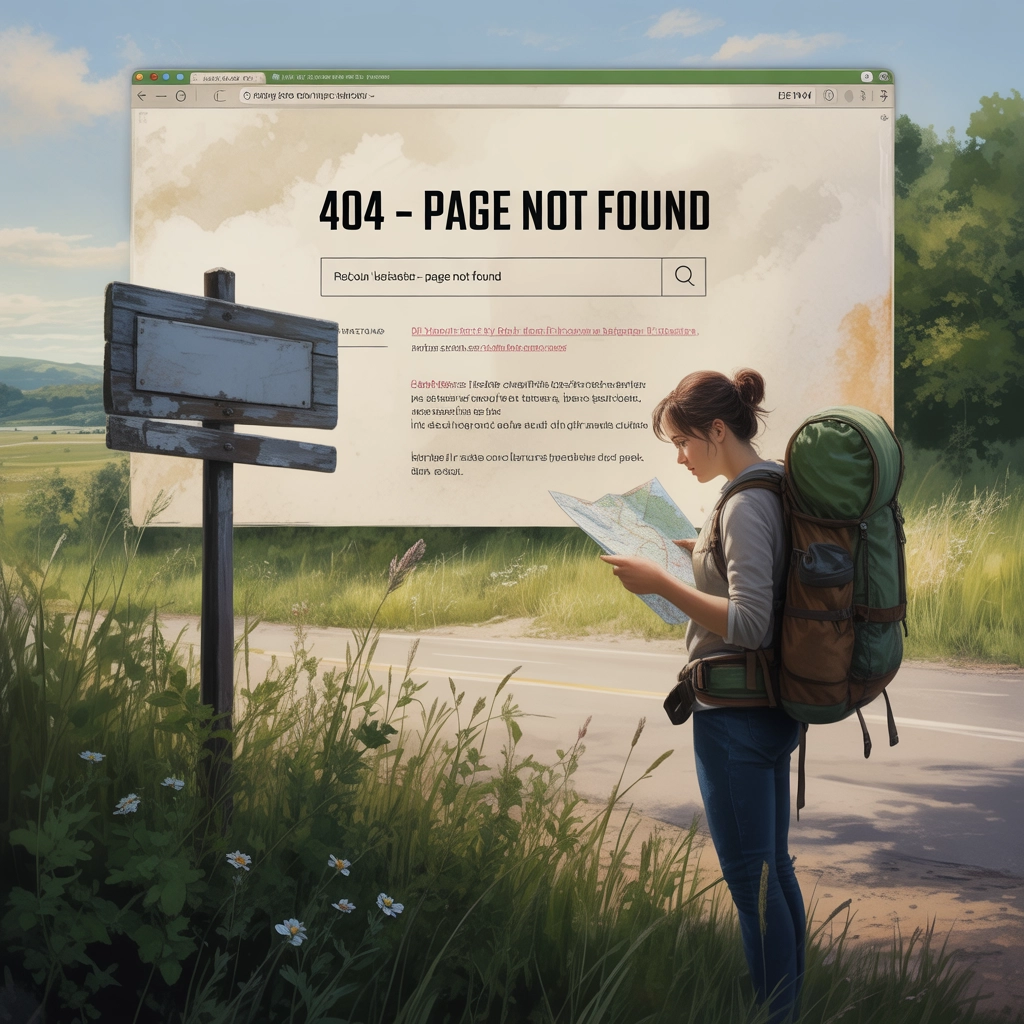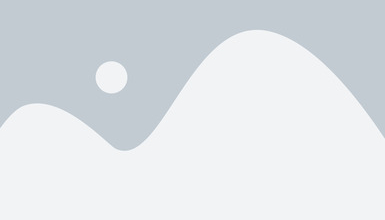HTTP Redirects
URLsLab’s Redirects feature helps you easily manage all website redirects in one place, saving time, improving user experience, and streamlining site health.

What is redirects feature?
A redirect is a technique used in web development to automatically send users from one web page to another. URLsLab’s Redirects feature offers a user-friendly and accessible interface that allows you to easily set up and manage redirects.
How it works?
The Redirects feature in URLsLab is designed to help users easily manage all their redirects in one place without the need to manually alter the .htaccess file on a server. With permanent or temporary redirects, you can always ensure that your website visitors land on the correct page, keeping them engaged.
In the Redirects tab, you can see a table displaying the match types, URLs, redirect to, HTTP codes, created, redirects count, and tags. You can also filter through this table for easier navigation. Clicking on the pencil icon will let you edit the existing redirect.
By clicking on More actions , you are also able to import or export CSV or delete all data.
Add a new redirect
Above the table, click on the blue Add New Redirect button to create a new redirect.
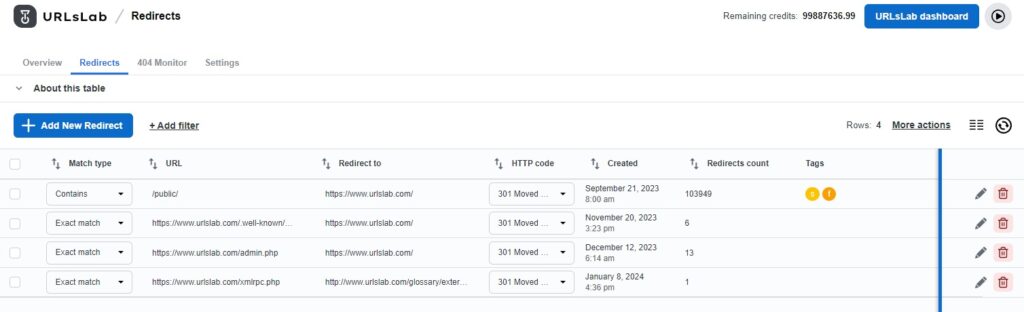
A pop-up window will appear, where you can configure various aspects of the redirect, including its match type, URL, capabilities, roles, etc. The required fields are marked by red stars. Once you’re done filling out the fields, simply click on the Add New Redirect button in the lower-right corner.
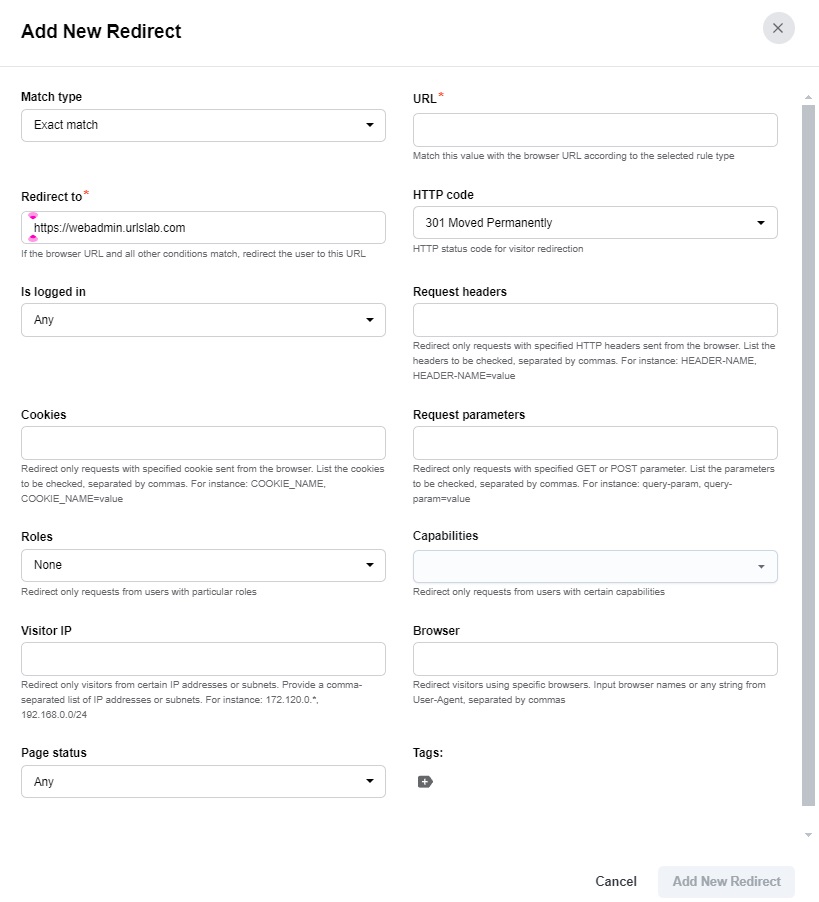
Configure the redirects feature
In the Settings tab in the Redirects Configuration section, you can redirect unmatched 404 requests to a default URL. All you need to do is fill in the default redirect URL and the default redirect URL for images, and you’re good to go.
Set up AI redirects
Whenever a URL request returns multiple 404 errors, AI redirects visitors to the closest match. You can set this up in the AI Redirecting and add the number or minimum 404 error occurrences that trigger this process.
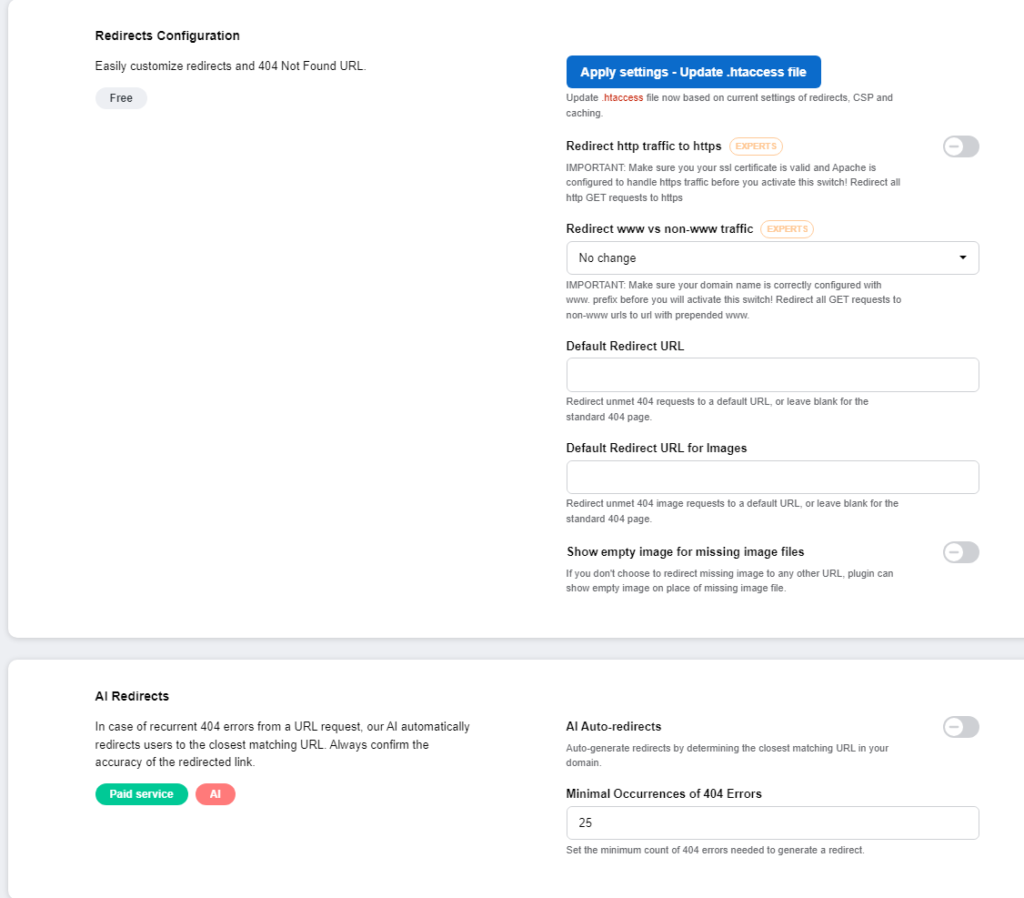
What are the benefits of the URLsLab redirects feature?
Time-saving
Manually checking for broken links can be a time-consuming task. With the Redirects feature, this process is automated, freeing up your time to focus on other important aspects of your website.
Flexibility
The Redirects module offers the flexibility of setting up either permanent or temporary redirects based on your specific needs. This can be particularly useful when you’re redesigning your website or moving content around
Improved user experience
By redirecting website visitors to the correct page, you provide a seamless browsing experience, which can lead to increased visitor satisfaction and potentially higher conversion rates.
How to test the redirects feature?
- Simply create a new redirect. This process might not take place immediately, but once you see a number under the Redirects count, the action is complete.

- Try accessing the old URL by copying it into your browser to make sure everything went smoothly.
Tips to use the redirects feature
- Temporary content: If you have temporary content on your website, such as a promotional page that will be removed after the promotion ends, you can use the Redirects to set up the HTTP code to 307 Temporary Redirect. Once the promotion ends and the page is removed, the temporary redirect will ensure that visitors trying to access the page are redirected to a relevant page instead of encountering a 404 error.
- IP based redirects: You can configure your website or server to redirect users only if they are accessing the site from specific IP addresses or within particular IP subnets. So, if you configure your server to redirect visitors only from these specific IP addresses or subnets, any request originating from an IP address matching these criteria will trigger the redirect action, while requests from other IP addresses will not be redirected.
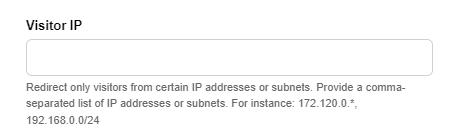
- Capabilities: You can selectively redirect website visitors based on their assigned capabilities or permissions. This feature allows administrators to set up redirects that are triggered only when users with specific capabilities access certain URLs. For example, if a user with administrative privileges attempts to access a particular page meant for regular users, the system could automatically redirect them to an appropriate administrative dashboard or landing page.
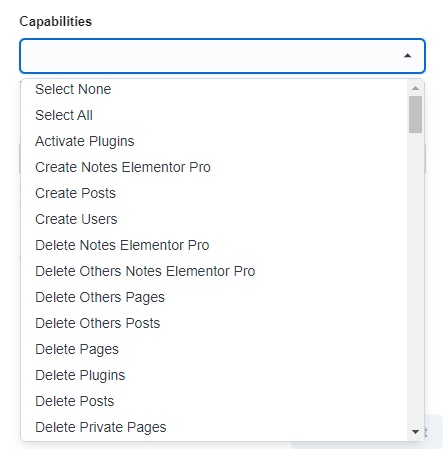
Frequently asked questions
- What is the Redirects feature in URLsLab?
The Redirects feature allows users to easily set up and manage redirects for their website without needing to edit server files. It provides a user-friendly interface to handle permanent or temporary redirects to ensure visitors land on the correct page.
- How does AI-powered redirection work in URLsLab?
AI redirects automatically guide visitors to the closest matching page when multiple 404 errors occur, helping retain users and reduce bounce rates.
- What are the main benefits of using the Redirects feature?
Key benefits include saving time by automating broken link handling, offering flexibility for permanent or temporary redirects, and improving user experience by ensuring seamless navigation.
- How do I add a new redirect in URLsLab?
To add a new redirect, click the 'Add New Redirect' button above the redirects table, fill in the required fields in the pop-up window, and save your settings.
- Can I test if my redirects work?
Yes, after creating a redirect, you can test it by visiting the old URL in your browser. If the redirect count increases, the redirect is working as intended.
Optimize your WordPress for better SEO
We help companies like yours to develop smart chatbots, MCP Servers, AI tools or other types of AI automation to replace human in repetitive tasks in your organization.